5 practical tips on how to use Evernote
Keep everything in one place with Evernote
If you ever find that it’s hard to know where to store useful bits of information, here’s one suggestion: Evernote.
I started using Evernote a few months back and absolutely love it, although it took me a short while to get the hang of it. If you’ve had a look at it, and are not sure how you would use it, here’s six ways that I use it, which you might want to try.
1. Use the Google Chrome Evernote Extension
I use several methods to save down information quickly, one of the most useful being the Google Chrome Extension for Evernote.
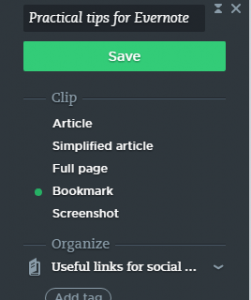 When this is installed on your browser, the little elephant logo appears on the top bar and makes it quick and easy to save web articles etc.
When this is installed on your browser, the little elephant logo appears on the top bar and makes it quick and easy to save web articles etc.
- Open the web page that you want to save;
- Click on the elephant icon;
- Rename the file if you wish so you can find it easy later on;
- Choose whether to save the article, a simplified article, the full page, a bookmark or a screenshot;
- Under ‘Organise’ choose the notebook that you want to save the webpage or article into;
- Add a tag if you would find this useful, maybe a few key words from the headline;
- Save
2. Spotted something useful and need a reminder to read it later?
How often do you receive an email with a useful web link, or see something on a website that might come in handy at a later date?
Where do you save the link to know where it is when you want to come back to it?
I created a ‘notebook’ in Evernote called ‘things to look at when I have time’. To save into this notebook, select the Evernote icon on your tool bar, choose ‘bookmark’ and the notebook mentioned above, and it’s done. Easy! You can also rename the item, so it’s easier to remember.
3. Use the app
I’m a big fan of apps to aid productivity.
I downloaded the Evernote app onto my smartphone, so I can save links down from that in the same way as I can from my desktop.
- Set a pass code to keep your notes private in case you leave your phone unlocked!
 Add photos, attachments;
Add photos, attachments;- Set reminders;
- Record notes in free hand or add text notes in the same way you would from a PC;
- It’s very user friendly.
4. Store notes from meetings
I am always at meetings, training sessions and webinars. Whether I have my laptop with me, or just my phone, I can keep notes from the meeting, so they are easy to find later.
I have a notebook called ‘notes from meetings’ – I like to keep things simple so I can find them later.
As Evernote is cloud based, even if I don’t have my laptop with me, I can find what I need quickly when I need it on my phone.
5. Search facility
By using common language across your posts, you can then easily find common topics with the search function.
For example, when I started my business I attended a lot of workshops on social media. When I finally sat down to do some work on my blogs, all I had to do was type in ‘blogs’ in the search engine and it brought up all of the sets of notes with ‘blogs’ mentioned.
I also type ‘TO DO’ in my notes when I have an action to complete, and then can easily search all my actions across all seminars and meetings I have attended.
Lots more uses
These are only five of the things that I find useful about Evernote, there are many more.
Have you tried it and what features do you like and dislike?
Let me know as I am sure there are lots of features I haven’t tried – it’s still in my ‘things to look at when I have time’ notebook!
If you need help setting up systems to simplify your business, call us on 07814 218142 or email joanne@joannemanville.co.uk









